
I've added 'Useful' buttons to each download, please let me know which downloads are useful to you.
A stencil containing 66 Block and 110 Block shapes. These are punchdown blocks (a type of connector) used for telecomms and network wiring. The blocks are used for terminating up to 25 (or 50) solid copper wires. On these shapes each pin has a connection point for attaching standard Visio connectors.


![]()
A stencil containing a Universal chemical formula shape. When creating chemical formulae there can be a lot of formatting with subscripts, use this shape though and make it easy. Drag the shape onto your drawing, don't edit the shape's text directly, but edit the shape's Custom Properties (Shape Data), entering the letters and numbers into the shape's data fields. Whether it's a simple or the more complex ethyl ethanoate or butan-1-ol

A stencil containing 3D circuit board shapes. These shapes used to be in our Electronics for Visio shapes but are now made available for free.
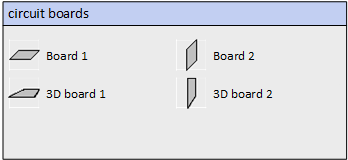
Class shape document for software diagrams.
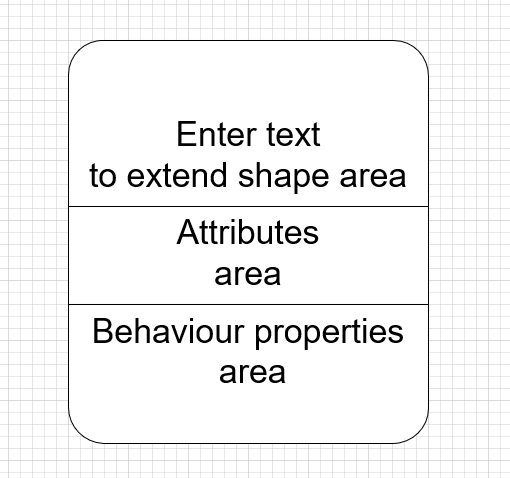
Control systems diagrams shapes document.
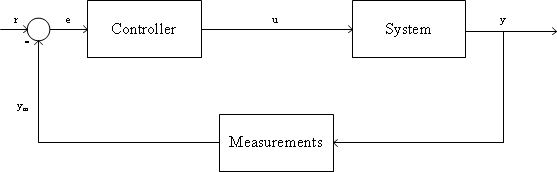

A little bit of Visio shapesheet jiggery-pokery and you can do sums in Visio. The document below has 3 shapes, each contains ShapeData, two contain a number, and the third contains a formula to add together these numbers. All three shapes also display the numbers via a field in the shapes' text display. Do not just edit the shape text! Edit the Shapedata.
A stencil containing 2 electronics breadboard shapes with the standard 0.1" spacing.
Extract the stencil from the zip file and put in the "My Documents\My Shapes" folder.


A stencil containing a Fire Diamond shape.
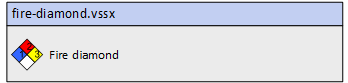
Grafcet diagrams (or Sequential Function Charts) are used to illustrate and specify the operation of reactive systems.
These stencils (both metric and US units) contain shapes and symbols for creating Grafcet diagrams very quickly within Microsoft Visio.
All the shapes glue together nicely, Transition and Action shapes should be dropped in the middle of the flow line, Branch Start and Branch End shapes have connection points set up for up to four branches, if more branches are needed then you can just add a new Branch symbol alongside.

A very simple example diagram.

realname: Mauricio
message: Visio_grafcet_2015_04_10.msi
Running Visio Pro 2016 and Windows 10
The text of the Transition shape is overlapping the shape. I think the text should be just to the right of the shape or allow a repositioning.
Reply
Use the Text Block tool to move the text to the required location.
A stencil containing MASCOT shapes.
MASCOT was a software design methodology developed by the Royal Signals and Radar Establishment (RSRE) in Malvern, Worcestershire, UK from the 1970s and 1980s.

A document containing a grouped connector similar to the multi-tree square connector, but allowing individual line ends and other line settings to be made.
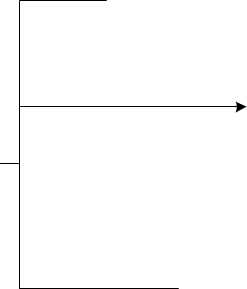
A stencil that can be used to create drawings as per the example below. The template provides a blank drawing canvas and defines the way connections flow on a drawing. All the symbols have connection points at suitable locations.

Three templates for creating PEST (and PESTEL/PESTLE) and SWOT diagrams for business and marketing analysis.
(PEST = Political, Economic, Social, Technological)
(SWOT = Strengths, Weaknesses, Opportunities, Threats).
This has now been updated to include a PESTEL (or PESTLE) template (E = Environmental, L = Legal)
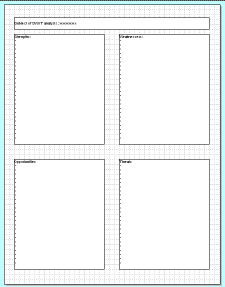
A stencil of shapes for plastics recycling.

A stencil that can be used to create protocol stack layer and message drawings as per the example below. The template provides a blank drawing canvas and defines the way connections flow on a drawing.
All the symbols have connection points at suitable locations.

A document containing a flexible quadrilateral shape. Use the four control handles to create any 4-sided figure.

14 shapes in 1 stencil of shapes (1 metric and 1 in US units) that can be used to create quantum computing diagrams. The templates provide a blank drawing canvas and defines the way connections flow on drawings. All the symbols have connection points at suitable locations. Use the standard built-in Visio connectors to join shapes.

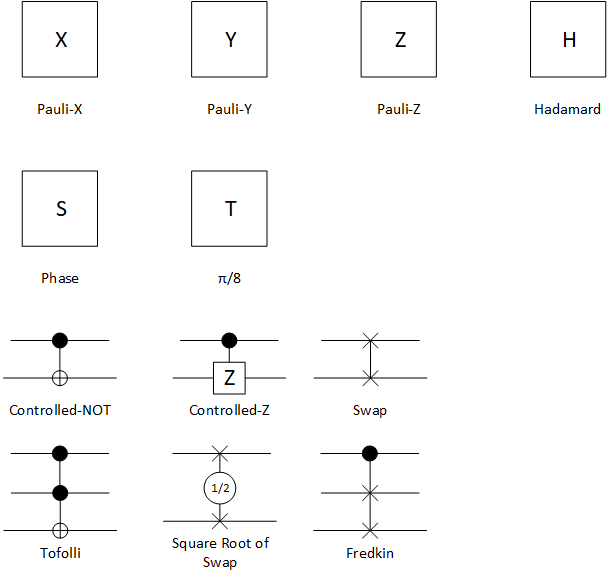 syntax diagram example" width="611" height="581" />
syntax diagram example" width="611" height="581" />
Some time ago a user asked about how to get hold of shapes to do Resource Allocation Graphs, here are some shapes you can use to create diagrams of this type.
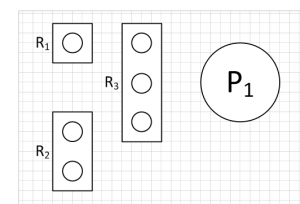
A user on SuperUser recently asked for a connector with the left-hand end slanted for use on IDEF0 diagrams. Here is such a connector, the angle of the slanted end can be changed using the control point

Syntax diagrams (also called railroad diagrams) can be used to illustrate the grammar of a computer language as per the example below. The diagram contains all the shapes, just copy and paste to create your own. All the symbols have connection points at suitable locations.
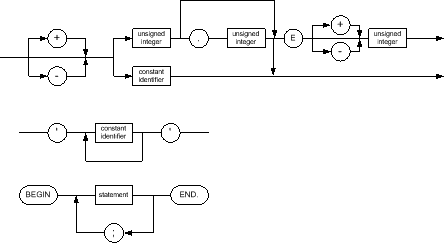 syntax diagram example" width="445" height="243" />
syntax diagram example" width="445" height="243" />
A question was asked on Stack Overflow about how to align text characters with the Visio grid. Unfortunately the Visio grid doesn't work in such a fashion, but there is another way.
First, this only works with mono-spaced fonts. The shape included here uses the font "Liberation Mono". The built-in shapes in Visio include a Grid shape in the stencil Shapes -> Business -> Charts and Graphs -> Charting Shapes. I've put this shape on a page, then made it a background page. Make a new foreground page, make the background page the background for this new page, then add a shape that you want to add the text to. Now make this shape at least partially transparent so the grid shows though. Align the shapes as required, and resize and set the font size to suit.

A stencil containing warning sign shapes.